FAQs
- Country: choose your country of location from the selection list displayed.
- City: choose your city of location from the selection list displayed.
- Institution: Choose your institution from the list of all relevant institutions located in the country and/city selected in the previous fields.
- - Official Email ID*: you can use the checkbox to copy the email address entered earlier in the registration form.
- - the Domain* name for your MoveONLite instance
- - the Language you want your MoveONLite instance to be displayed in. You can select from English, French, German or Spanish
- - the type of Decimal symbol (comma or full-stop) to be set in the instance
- - the Time zone and Date format to be used in your MOL instance
- - the official Email ID* address of the institution you are working for. Support will contact you on this email address to validate your account
- - the Domain* for your MoveONLite instance
- - the Language you want your MoveONLite instance to be displayed in (English, French, German and Spanish are available)
- - the type of Decimal symbol (comma or full-stop) to be set in the instance (E.g.,50.000,00 € in Germany vs 50,000.00 € in Ireland)
- - the Time zone and Date format to be used
MoveON Hub (MH) is the complete internationalisation platform helping institutions find new international partnerships and manage student nominations online.
MH is home to the Higher Education (HE) Directory, a comprehensive online directory of more than 7000 HEIs from across the globe. Registered MH users can search the HE Directory for existing and potential partners using an array of criteria including ranking, academic reputation and location. European institutions can also avail of searches for Erasmus related fields like Erasmus Code, OID and PIC. Validated MH users can access, edit and update their own institution’s profile´, making sure that only the latest information is published online. They can also view and apply changes suggested by partners to their institutions’ profile and suggest changes to other institution’s profiles.
Furthermore, institutions (not already using MoveON) can register for MoveONLite (MOL) through MH and avail of the Digital Nomination service. Agreements can be created and managed in MOL and shared with partners for review. Digital nomination forms are available both in MoveONLite and as an online link accessible to students. Once a nomination form is completed, the institution can review it and send it to their partners, who can in turn, accept or reject the nomination or send back their own comments. Agreement and nomination statuses are also managed in MOL.
MH is home to the Higher Education (HE) Directory, a comprehensive online directory of more than 7000 HEIs from across the globe. Registered MH users can search the HE Directory for existing and potential partners using an array of criteria including ranking, academic reputation and location. European institutions can also avail of searches for Erasmus related fields like Erasmus Code, OID and PIC. Validated MH users can access, edit and update their own institution’s profile´, making sure that only the latest information is published online. They can also view and apply changes suggested by partners to their institutions’ profile and suggest changes to other institution’s profiles.
Furthermore, institutions (not already using MoveON) can register for MoveONLite (MOL) through MH and avail of the Digital Nomination service. Agreements can be created and managed in MOL and shared with partners for review. Digital nomination forms are available both in MoveONLite and as an online link accessible to students. Once a nomination form is completed, the institution can review it and send it to their partners, who can in turn, accept or reject the nomination or send back their own comments. Agreement and nomination statuses are also managed in MOL.
MoveONLite allows your institution to manage student and staff mobilities more efficiently, streamlining the processing of agreements with partner institutions and student nominations.
Users can easily send and receive agreements and nominations, collaborating with institutions that use MoveON, MoveONLite, or the Erasmus EWP network (only applicable to European institutions).
Agreements can be created in MoveONLite and shared with partners for review, and agreement statuses and information can be managed in the platform.
Nomination forms are available in MoveONLite and as an online link accessible to students. Once a nomination form is submitted, the user institution can review the nomination and send it to their partners. Partners can then accept or reject the nomination and send it back with comments. The status of accepted nominations can also be managed directly.
Visitors to the MoveON Hub must register to be able to access the HE Directory and sign up for Digital Nomination using MoveONLite.
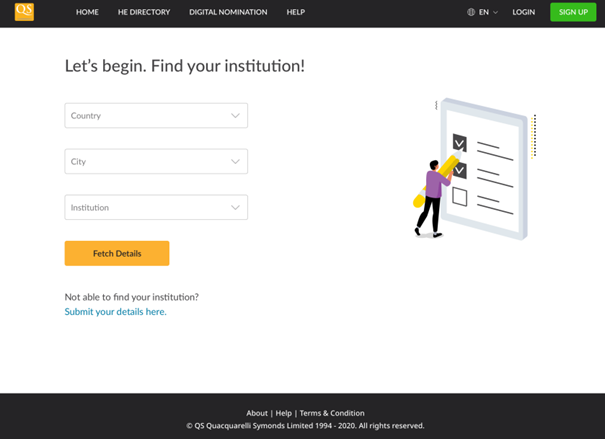
To register in MH, click on “Sign up” on the start page and select the following details:
Once you have completed the necessary fields, click on “Fetch Details”.
General information about the selected institution (official name, website, email, phone number and address) will be displayed along with the option to “confirm this institution” is correct.
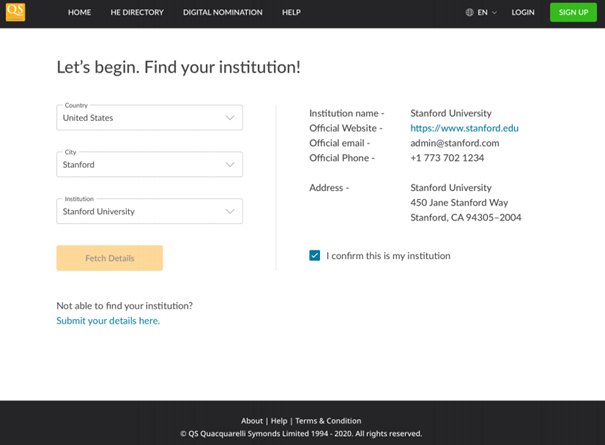
Once you confirm your institution, you can proceed to the section “Now, let’s create an account for you”.
Enter the required information including your name, gender and email address and any other relevant information such as contact numbers, role, responsibilities and department.
1) If your institution is already registered in MoveONLite, a message will appear prompting you to enter your official email address, upon which a validation link will be sent to that email account.
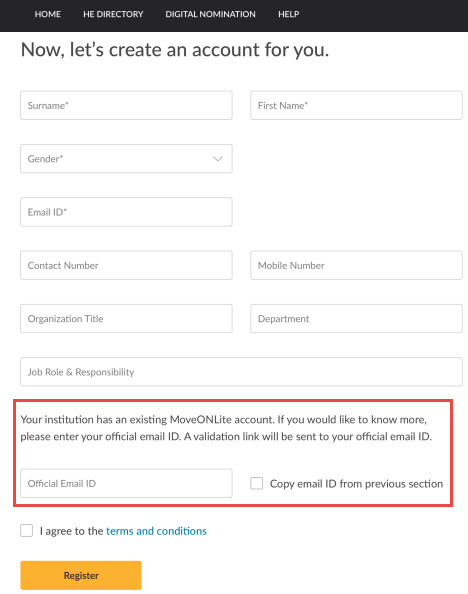
2) If your institution is not yet registered in MoveONLite, the section “Registration Digital Nomination” will be displayed in the form.
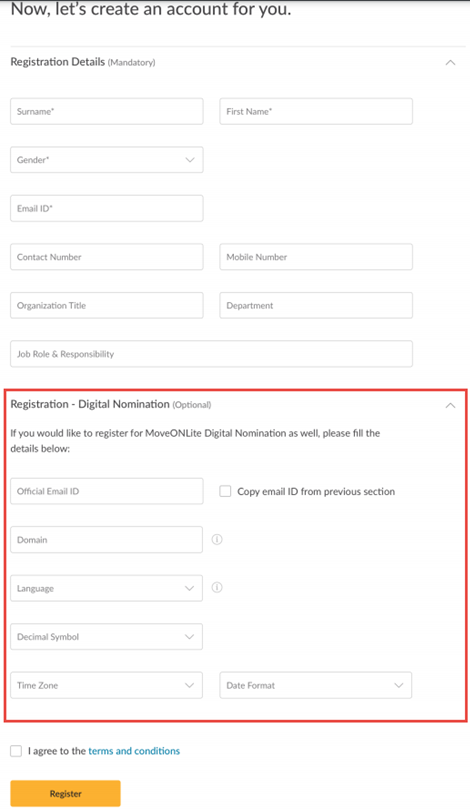
To register for MoveONLite Digital Nomination, please enter the following details in this section:
Confirm that you have read the terms and conditions and click on “Register”.
If any of the mandatory fields are missing or incomplete an error message will appear. Otherwise, registration will be completed, and an account will be created for you in MH. You will be sent an automated email to set your password for MH.
If you also chose to register for a MoveONLite account and completed the “Register – MoveONLite Digital Nomination” section, a validation email will be sent to the official email address entered. Click on the link in the email to complete the registration. You will receive notification that your request for MoveONLite has been sent to the support team and is being reviewed. Once the review process is completed and your request validated, you will receive an email with a link to set your password for logging in.
If your institution is already registered in MoveONLite or a request for MoveONLite has already been submitted from your institution, you will be notified and asked to contact the admin user entered by your institution in MH.
MoveONLite registration can only take place through the MH. This can happen either during the initial registration in MH or later on after MH registration has been completed.
If you are already registered in MH, simply log in and click on the button “Send request”.
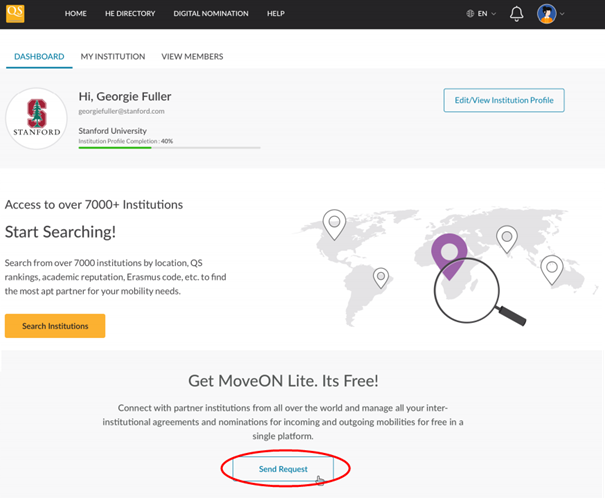
You will be prompted to enter
Once you enter the required details and confirm that you have read the terms and conditions, click on “Register”. A validation email will be sent to the official email address entered. Click on the link in the email to complete the registration. You will receive notification that your request for MoveONLite has been sent to the support team and is being reviewed. Once the review process is completed and your request validated, you will receive an email with a link to set your password for logging in.
If your institution is already registered in MoveONLite or a request for MoveONLite has already been submitted from your institution, you will be notified and asked to contact the admin user entered by your institution in MH.
All registration requests for MoveONLite are vetted by us manually to ensure that the user requesting MOL is officially part of the selected institution. This is important since the validated user will be representing that institution in our network. Also, other institutions which link to that institution might send student data, so we need to ensure that only the correct validated persons can see this data, as per GDPR regulations.
If your institution or country is not displayed in the selection lists, please click on the ‘Submit your details here’ link.
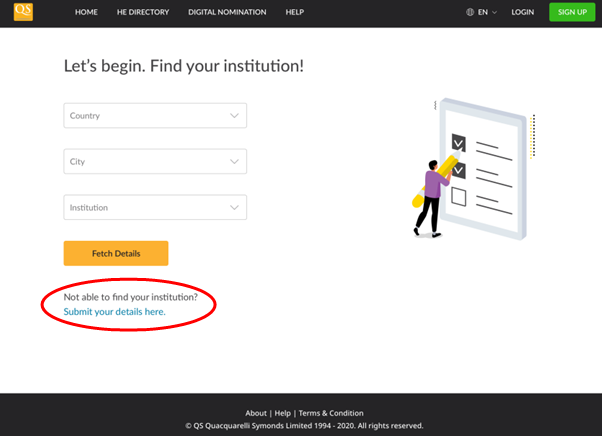
This will direct you to the section “Now, let’s create an account for you” in the registration form. Here you must enter details about your institution (official name, website, email, etc.) and your contact details (name, gender, email address). If you wish, you can also register for MoveONLite Digital Nomination in the same form.
If you forget your password for MH, simply click on the “Forgot password?” link on the Sign in page.
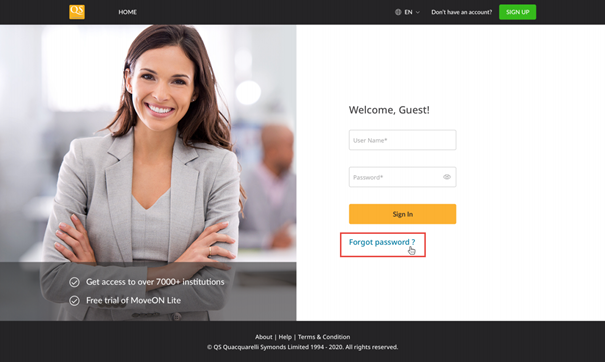
Enter your registered email address and click on “Reset password”. A message will be displayed notifying you that a message has been sent to your email address with a link to reset your password. Click on the link in the email and enter and confirm your new password on the MH sign in page.
To contact support, please send an email to support@moveon4.com and our support team will contact you by email.